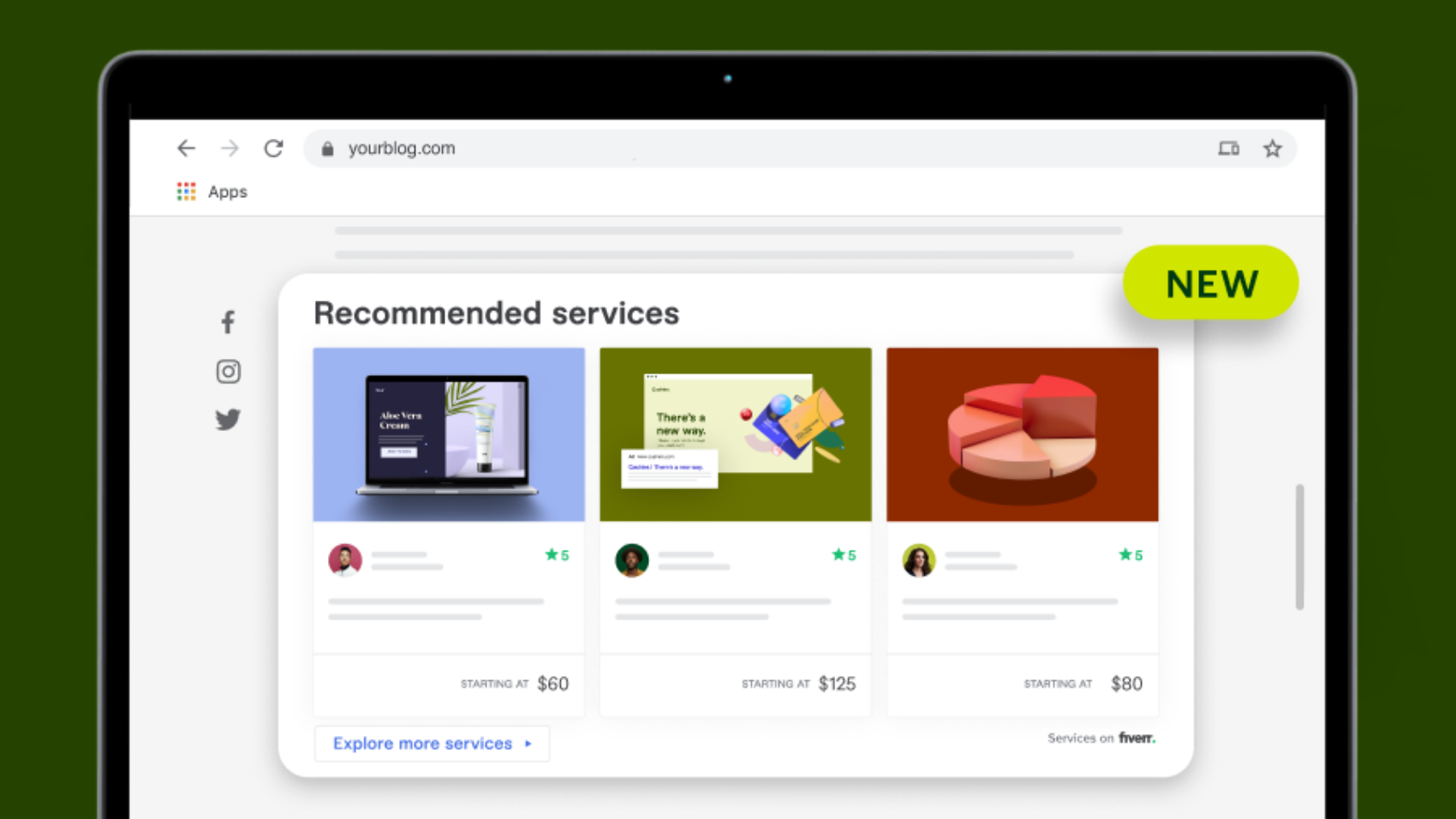Introducing Fiverr Gig Ads: A New Widget For Displaying Fiverr Gigs on Affiliates’ Websites
Whether you’re a new Fiverr Affiliate or have been one for some time, it’s important to continuously search for ways to promote Fiverr, while still providing value to your audience.
Building stronger relationships and generating more affiliate income happens when you create engaging and valuable content that ensures loyalty.
We’re extremely excited to announce a new feature that can help you leverage the twin benefits of more value and more revenue.
Meet Fiverr Gig Ads.
Fiverr Gig Ads is a new feature that showcases Fiverr services through a user-friendly and intuitive widget. With Fiverr Gig Ads, you will enrich your website’s content with a carousel of Fiverr’s best converting Gigs and earn more commissions through affiliate sales.
To put it simply, this is a great opportunity that provides a “win-win” for both you and your audience.
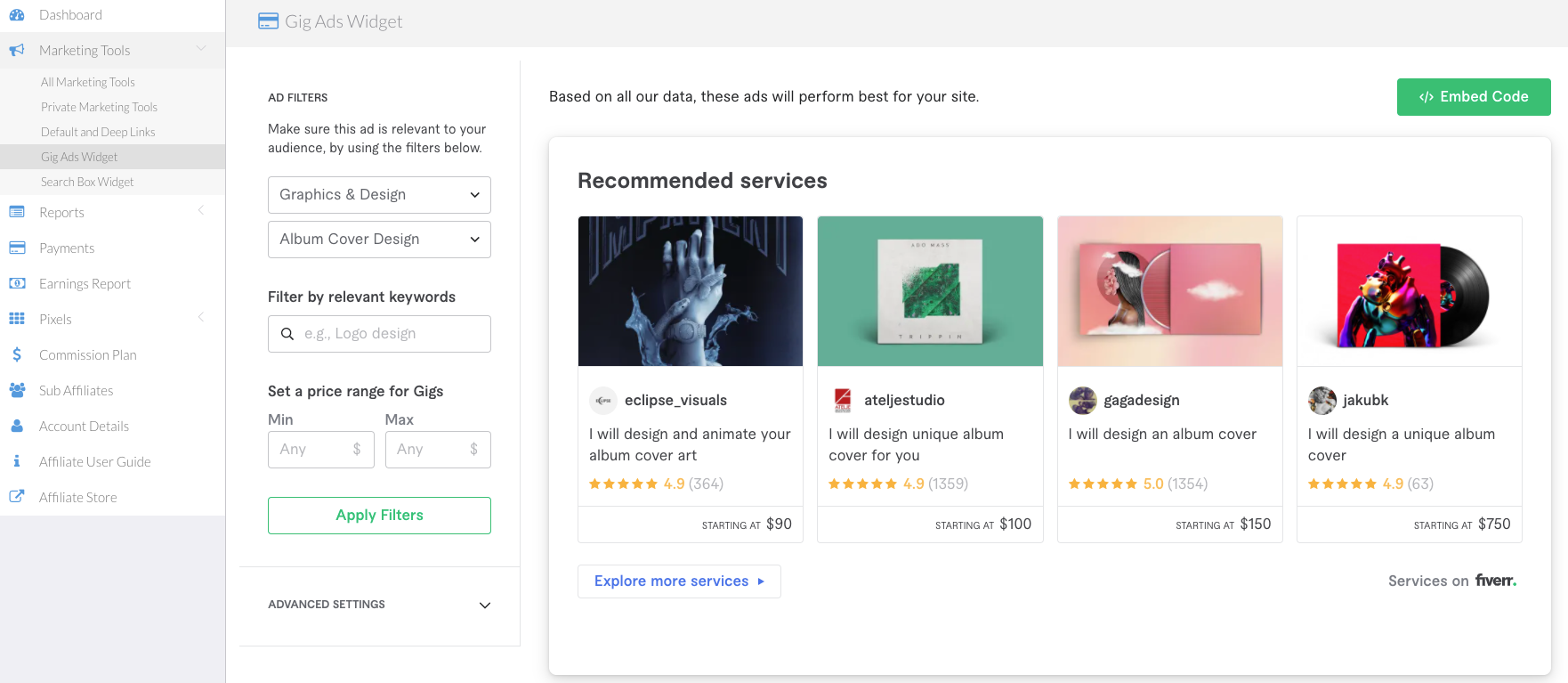
A Wealth of Features
By including this widget on your content pages and blog posts, you can take advantage of a long list of features and benefits that include:
Auto-generated Default Gigs: By default, the Gig carousel showcases Fiverr’s most recommended Gigs. This can be a great option if you want to highlight the “best of the best” on the Fiverr platform.
Specify Your Gig Carousel: Got a certain sub-category or search term in mind? If so, you can change the default Gigs that will be displayed on Fiverr Gig Ads. Simply adjust the “Ad filter” to generate an automated Gig ads carousel that fits your content preferences.
Live Preview: Before the widget appears live on your website, you can preview it on your admin panel inside your affiliate dashboard.
Convenience: Fiverr Gig Ads come with a standard iFrame, which makes it easy to implement on your website. No coding knowledge is necessary.
Sustained Website Speed: If you have previously installed widgets on your website, you may have noticed that some tend to slow your website down. With Fiverr Gig Ads, your website’s speed won’t be affected.
Fit for Non-English Websites: The Fiverr Gig Ads widget lets you direct users to local Fiverr sites. Some of the available languages include German, French, Portuguese, Dutch, Italian, and Spanish.
The Ability to Edit Text: You can easily edit the Fiverr Gig Ads widget’s title and button text to whatever you’d like.
Up-To-Date and Relevant Gigs: The Gigs that appear on your website are constantly updated per our performance algorithm. This makes sure that only the best Gigs are shown.
Easily Implement Fiverr Gig Ads
As you can see, there are plenty of benefits that you can get from incorporating the Fiverr Gig Ads widget on your content pages. What’s even better? It’s really easy to get started.
- From your Fiverr Affiliate’s dashboard, go to “Marketing Tools. Then, click on the “Gig Ads Widget” tab.
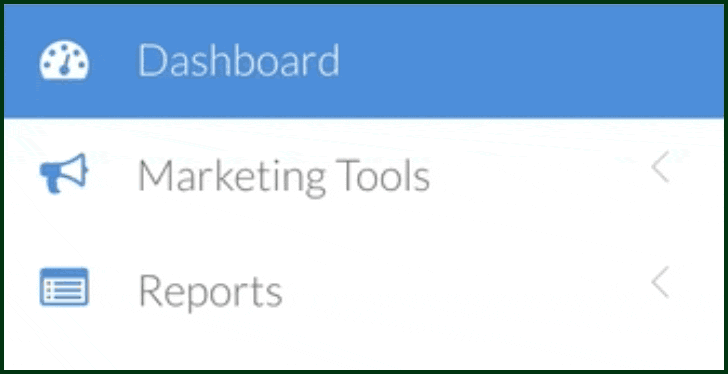
2. From there, you can customize your Gig carousel as per your needs. The preview on the right side will show the final result before publishing the widget on your website.
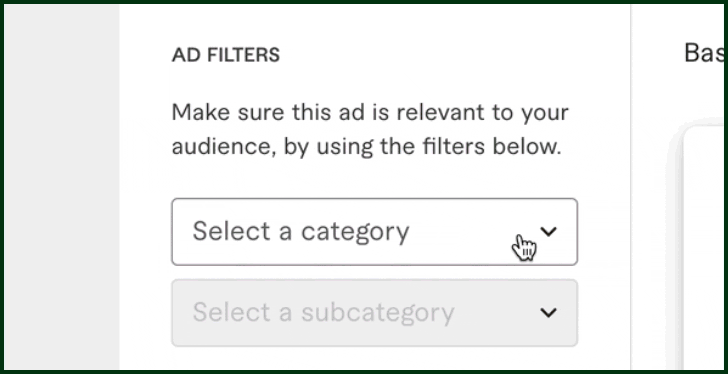
3. When you’re finished, click on the “Embed Code” button to copy the code and embed it on your website.
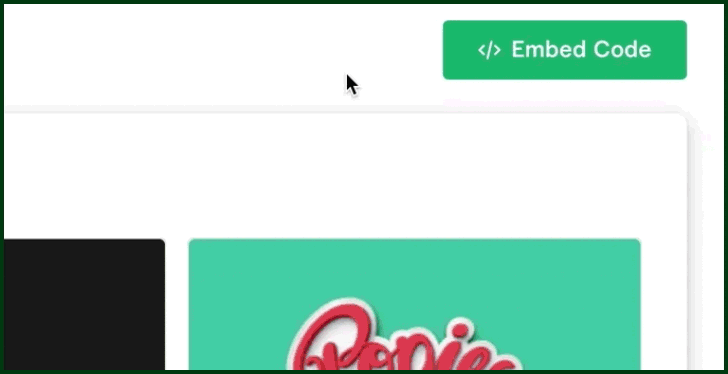
General Installation Instructions
- Do not insert the widget code inside an iFrame.
- Do not modify the widget code. We cannot guarantee that the widget will work properly if modified.
- Do not add any additional styles to the widget code. The widget is responsive and will adjust to the parent container.
Read our Installation Guide to learn more about how to embed the widget successfully on your website
Ways to Use Fiverr Gig Ads
Let’s talk about where to implement Fiverr Gig Ads on your website. Some of the best places to include this widget are within blog posts (as part of your freelancing services recommendations for example) or at the end of your blog posts. Our team has already seen positive results by including the widget in these locations.
To give more context, here are ways that the Fiverr Gig Ads widget can be used:
- As Part of Your Editorial Content. Just like this post
- At the Conclusion of Your Posts
- As part of your sidebar
Tracking The Widget’s Performance
As for tracking performance, you can easily do so from your affiliate dashboard. It involves these steps:
- Log in to your affiliate dashboard.
- Go to “Reports” and click “Media Report”.
- Select your desired date range.
- Click “Filter By” and select the “Creative Name” parameter and type “gig_ads”.
- Click “Run Report.”
Now you can see the widget’s performance and how many sales were generated from the widget.
Pretty cool, right?
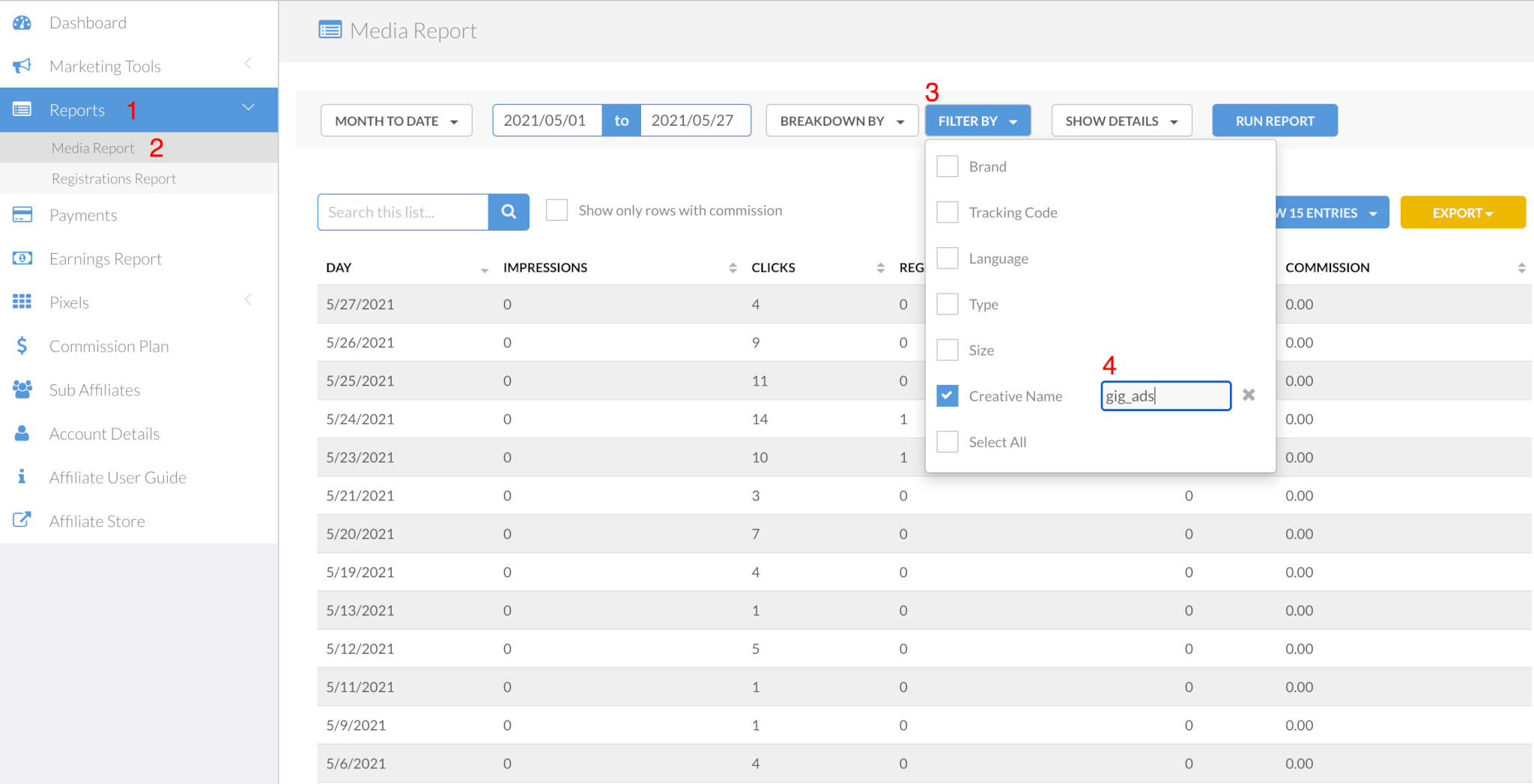
Frequently Asked Questions
While there are no hard and fast rules here, we encourage you to place the widget in your editorial content. No matter what you are writing about, your editorial content provides a great opportunity to show off some of the best Gigs on the Fiverr platform. Within the content itself, try to include the widget at the end of a particular blog post or at a natural break in that blog post. By including the widget in your editorial content, you will have the greatest chance of generating affiliate sales.
Ultimately, the Fiverr Gig Ads widget offers Gig Ads in a responsive format. This means that your Gig Ads change based on their specific container. While you can decide how large you want your container to be, we recommend that you select a container that is bigger than 277×800. That way, your Gig Ads will appear in the best possible form when they are displayed to your visitors.
Unfortunately, no. At this time, the widget does not display different sets of Gigs based on the visitors’ geography. That being said, you can achieve the same effect through the “Advanced Settings” section. Simply change the “Fiverr’s website language” to the appropriate language that you want to target.
At this time, we do not offer this customization option. However, we are continuously adding new features to the widget. We encourage you to stay tuned as this feature may be included in future updates.
Not at this time. But like customized colors and fonts, we may be including this feature in the future.
Not right now. At this time, there is no functionality that lets you have full control over the set of Gig ads being displayed. We are thinking about adding this feature, so check back in at a future date.
The Fiverr Gig Ads widget doesn’t let you block or stop specific Gigs from being displayed on your site. While you can’t block specific Gigs, what you can do is change certain attributes of the Gigs that are displayed. This includes attributes like search term, category, or even price range.
Try to check if our widget code isn’t wrapped inside another iFrame. Sometimes, plugins of popular CMS platforms automatically add it. Then, try to inspect the widget code and check that its attributes and values did not change from the original code (the widget code which you copied from the system).
Check the widget code and verify that its attributes and values did not change from the original code.